
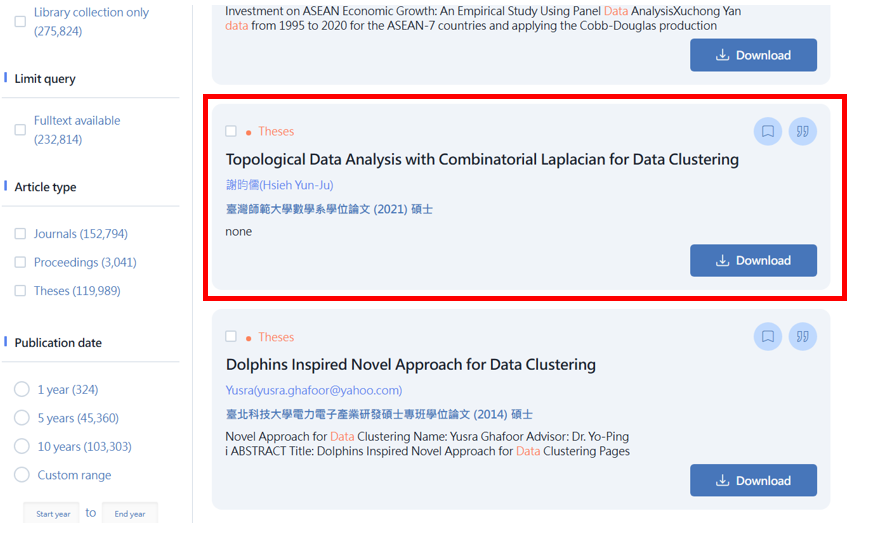


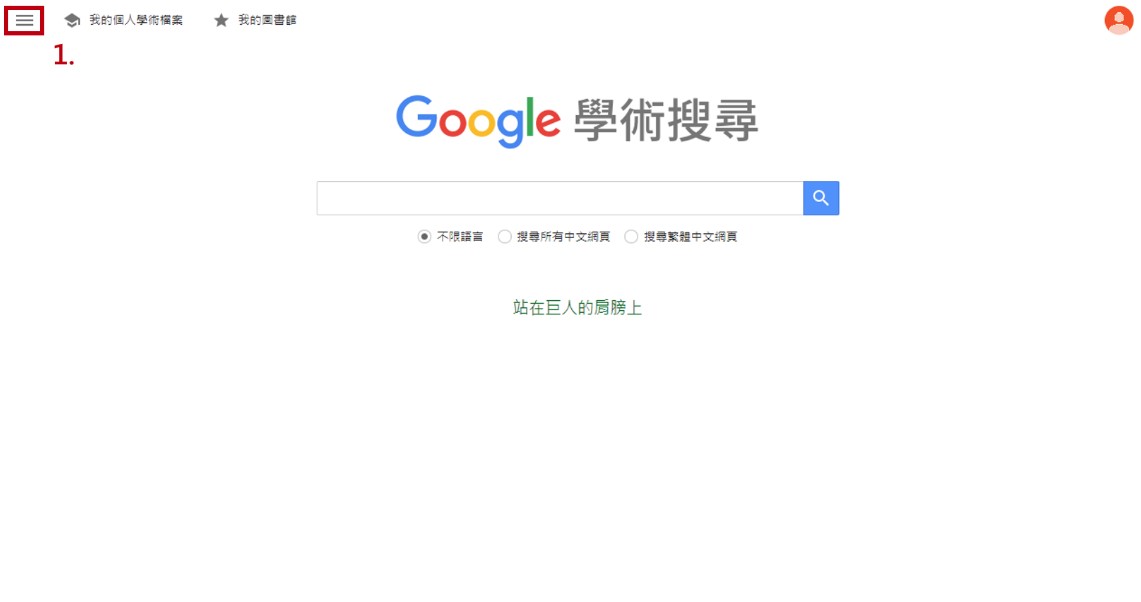
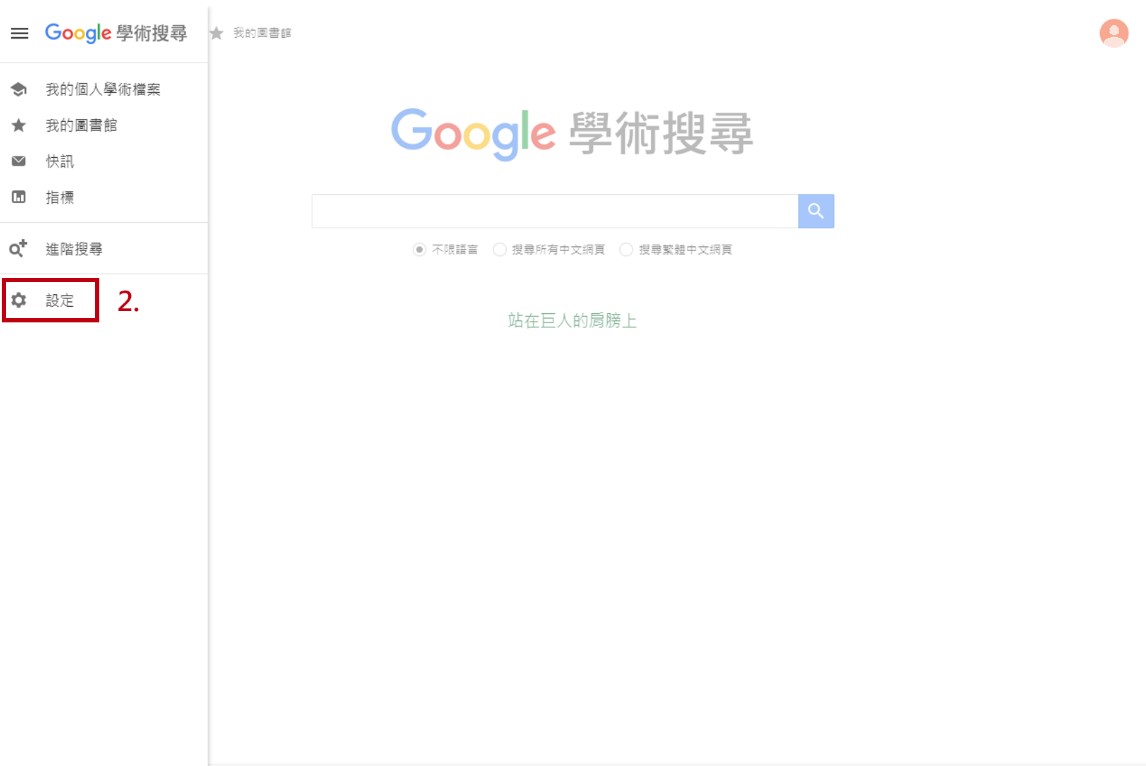
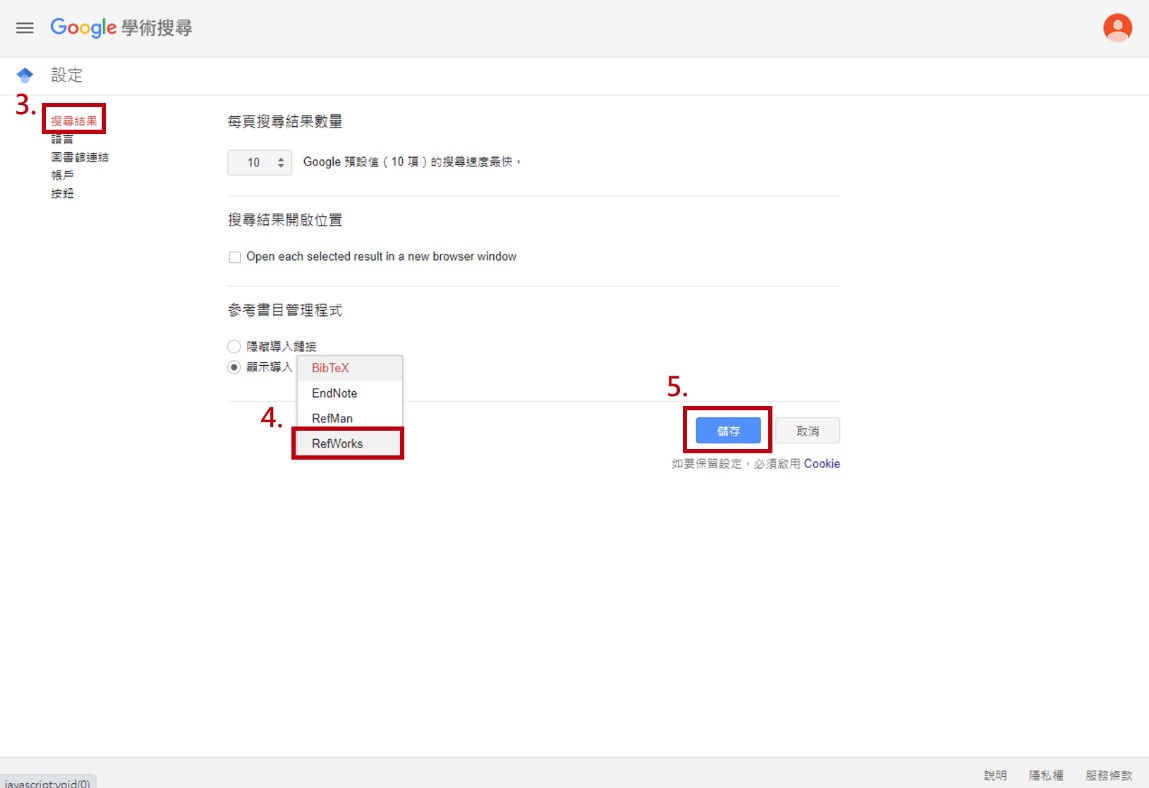
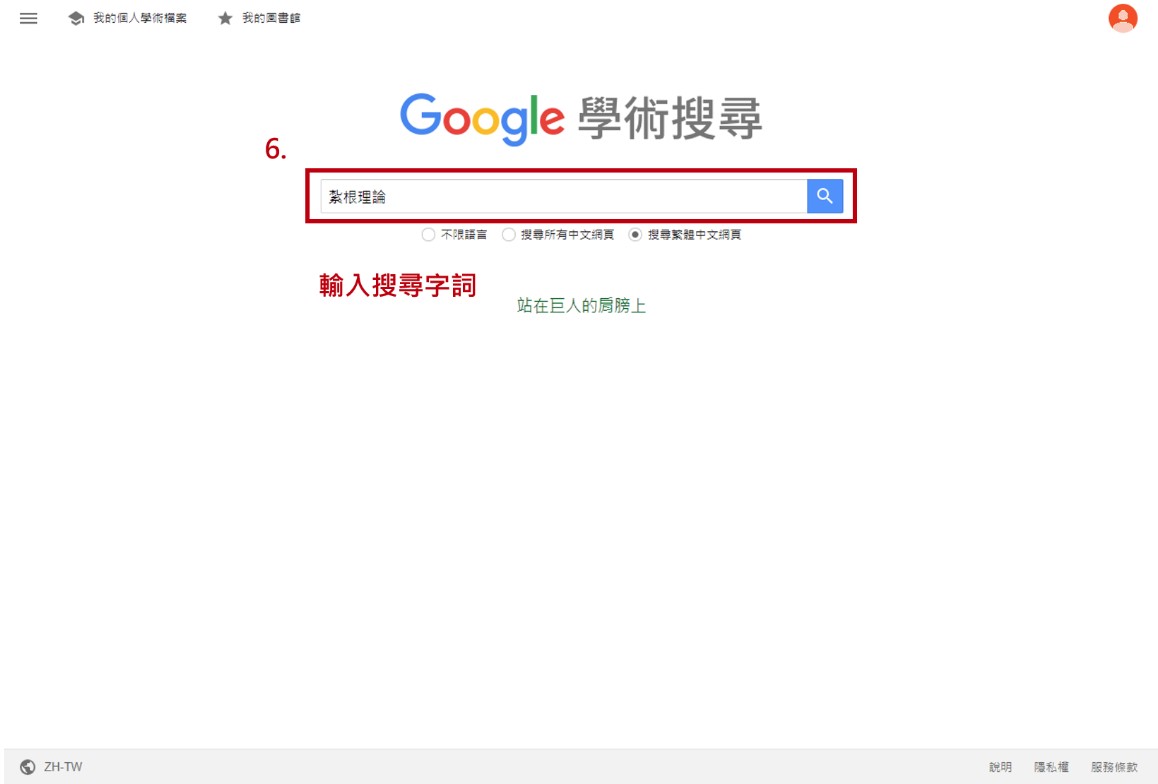
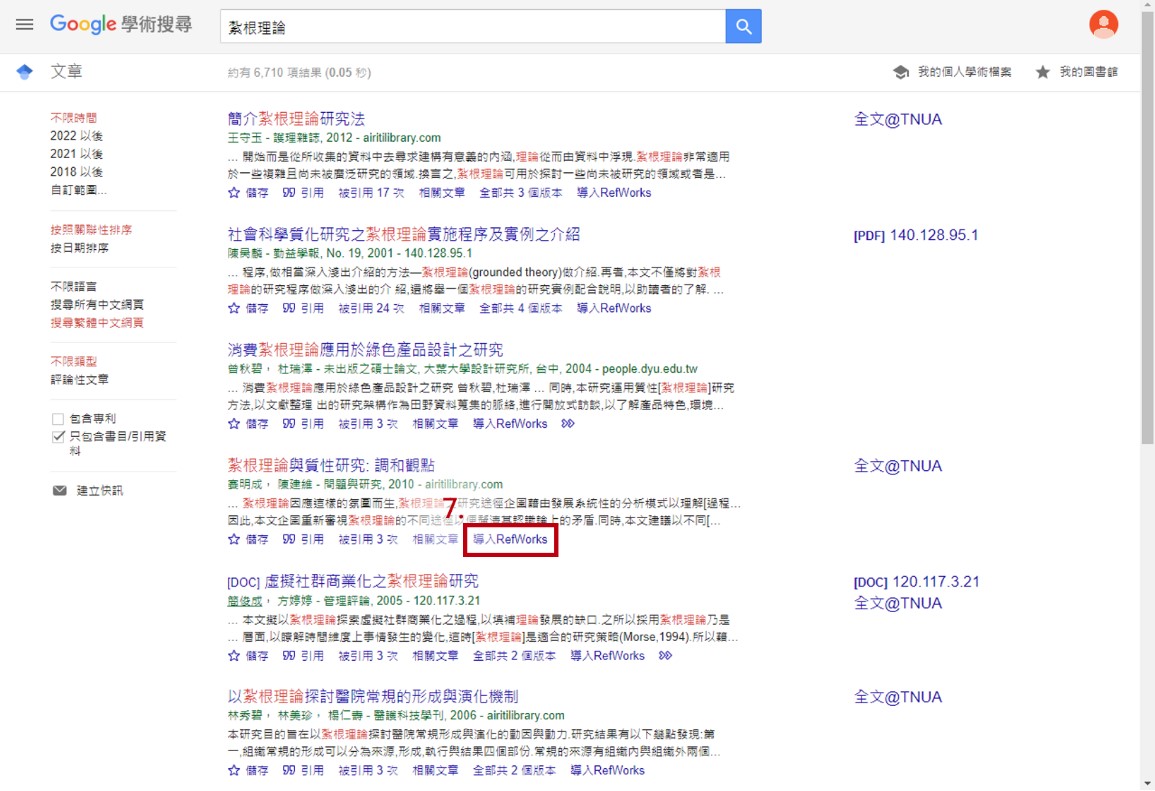
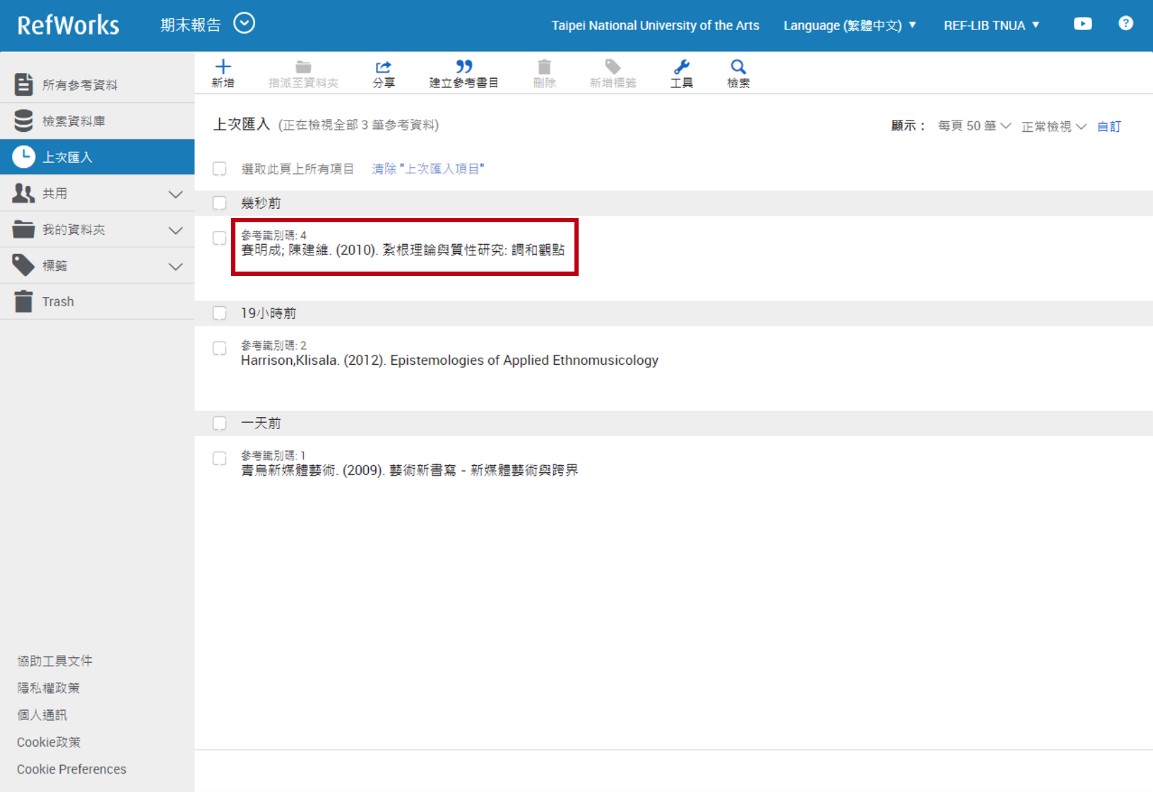

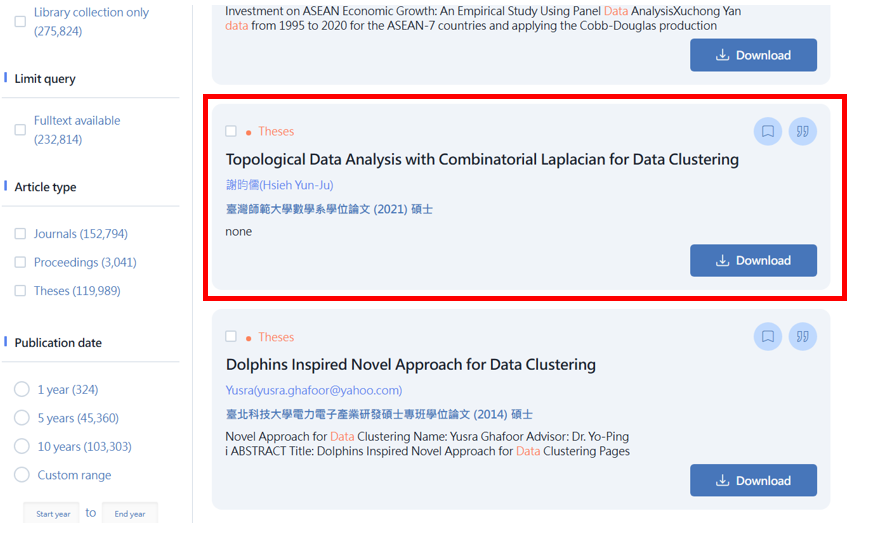

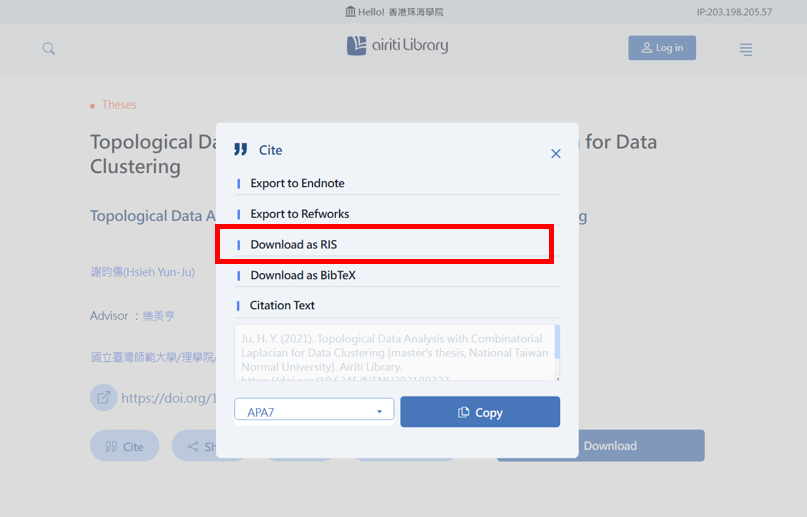
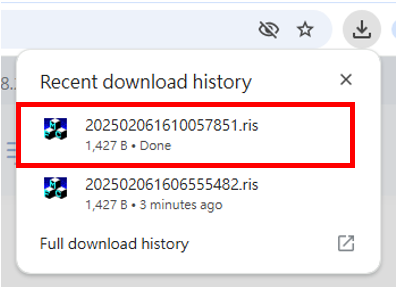

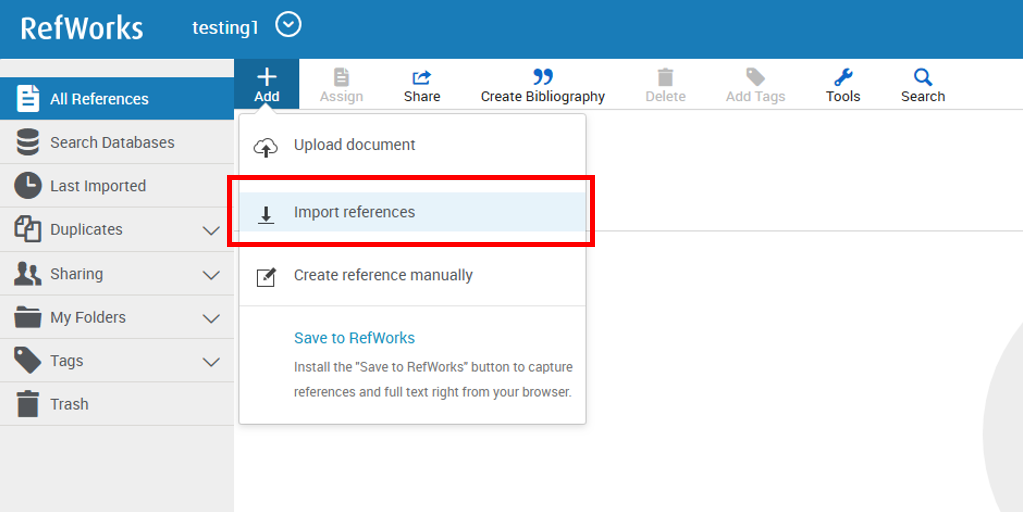




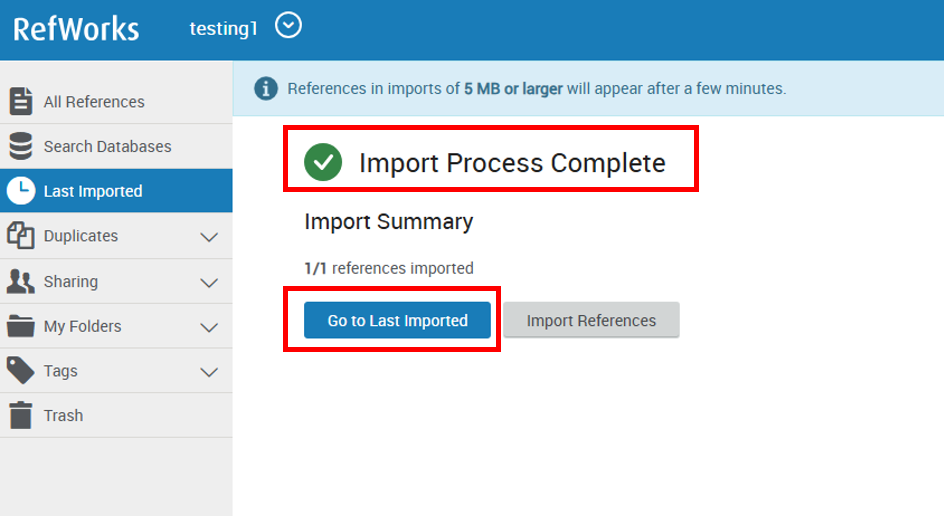

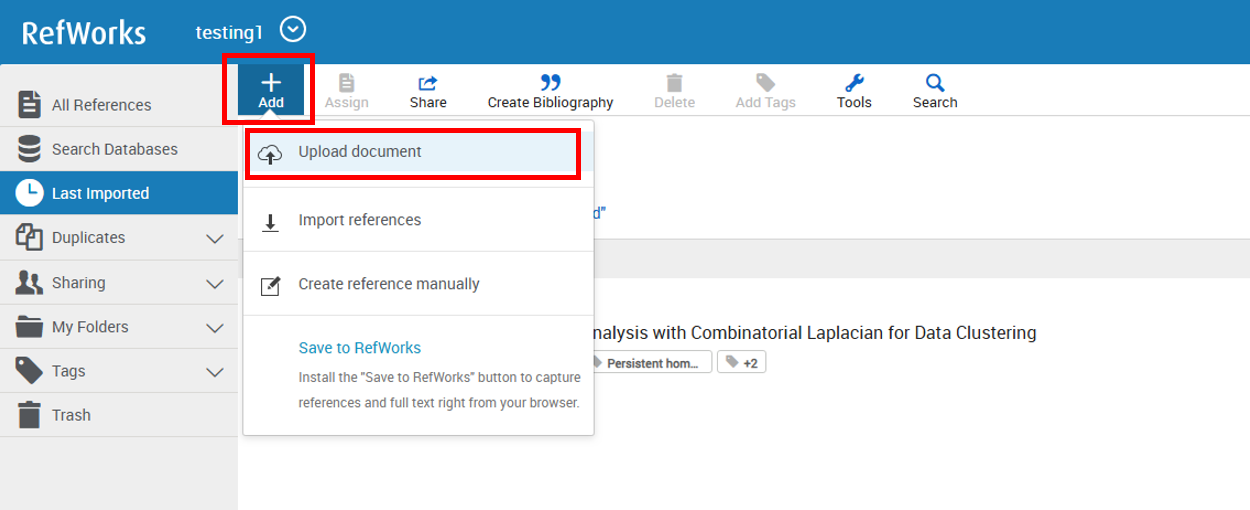
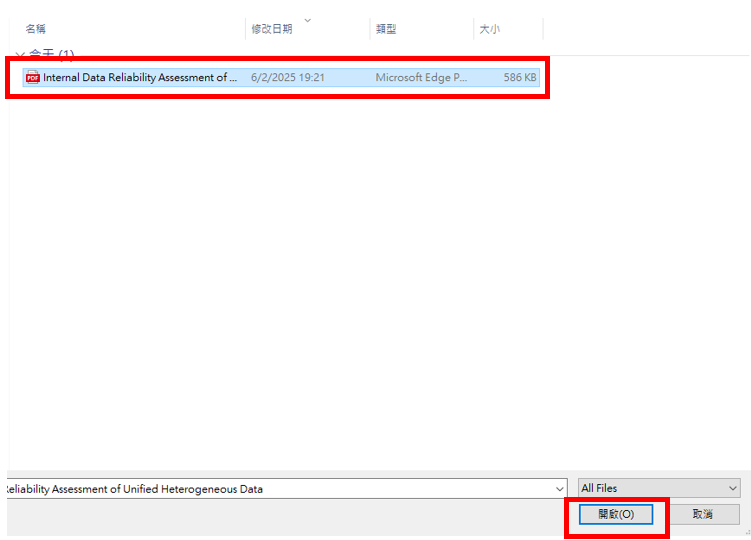

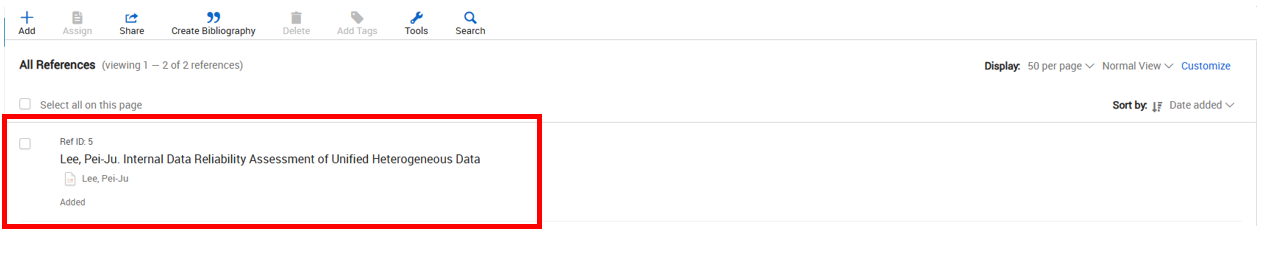
Full manual 全手動
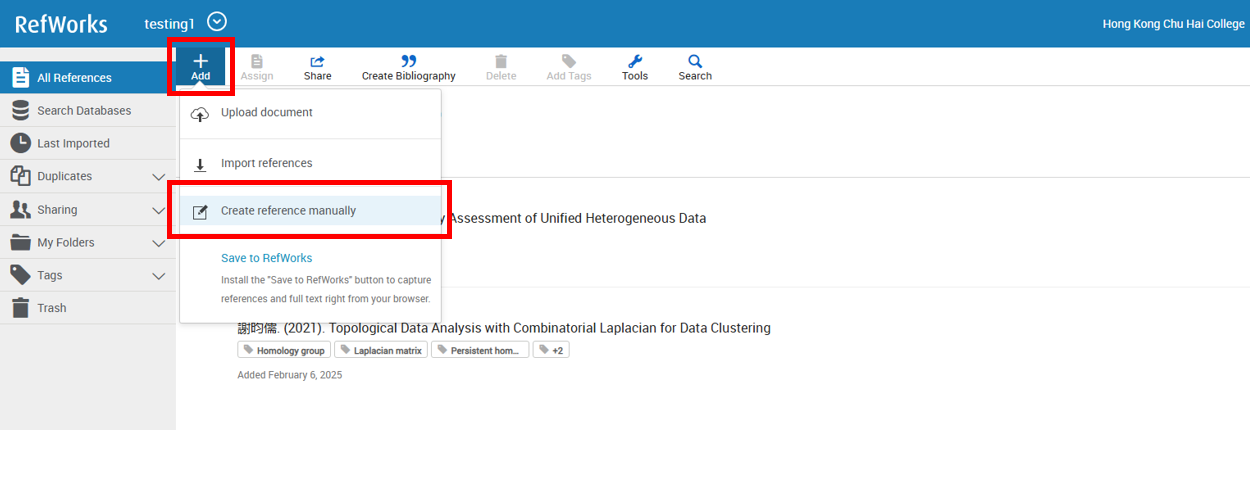
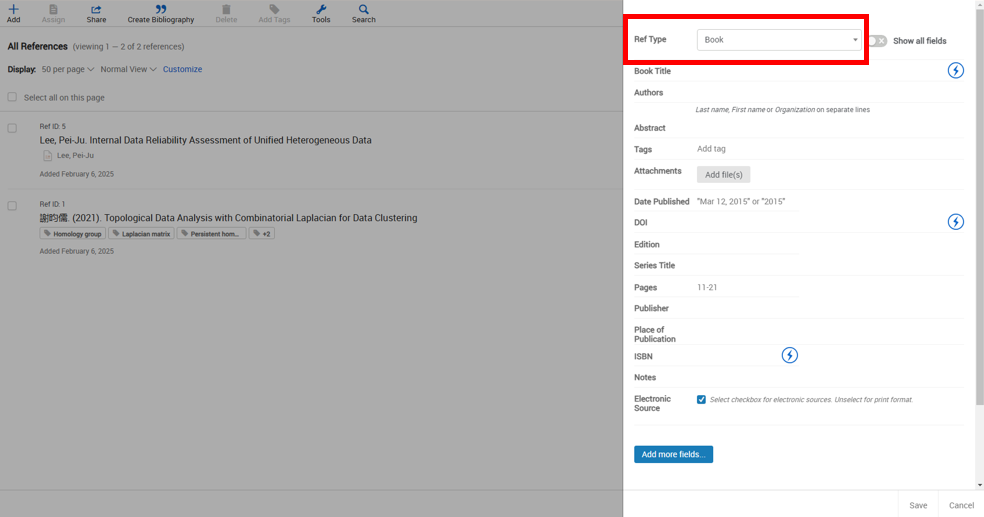
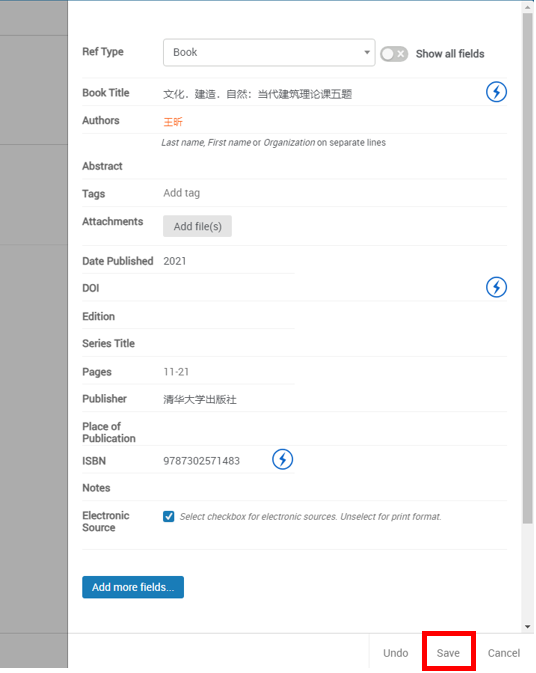
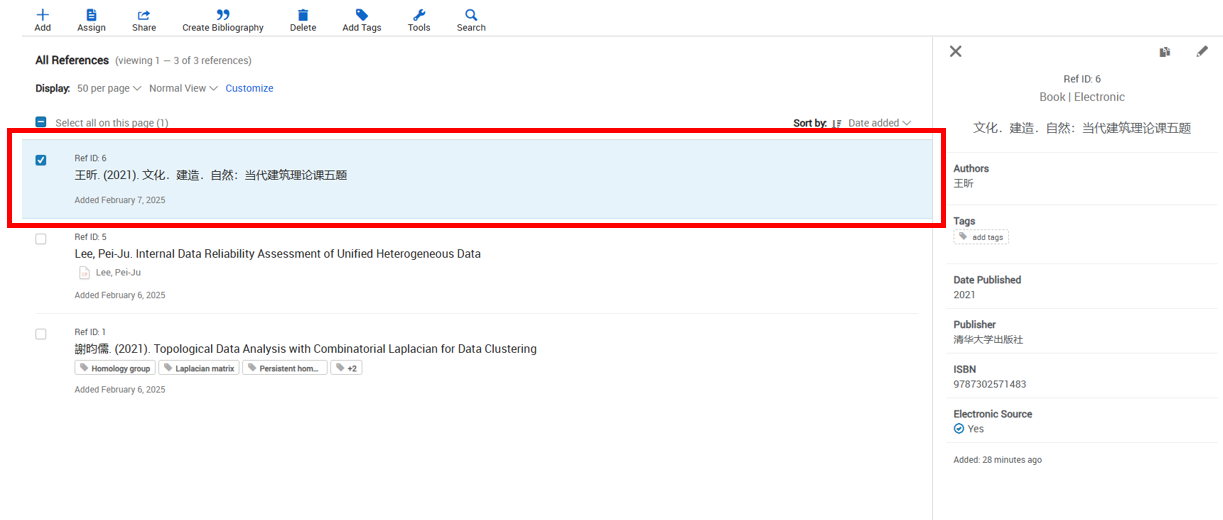
Semi-manual addition 半手動新增
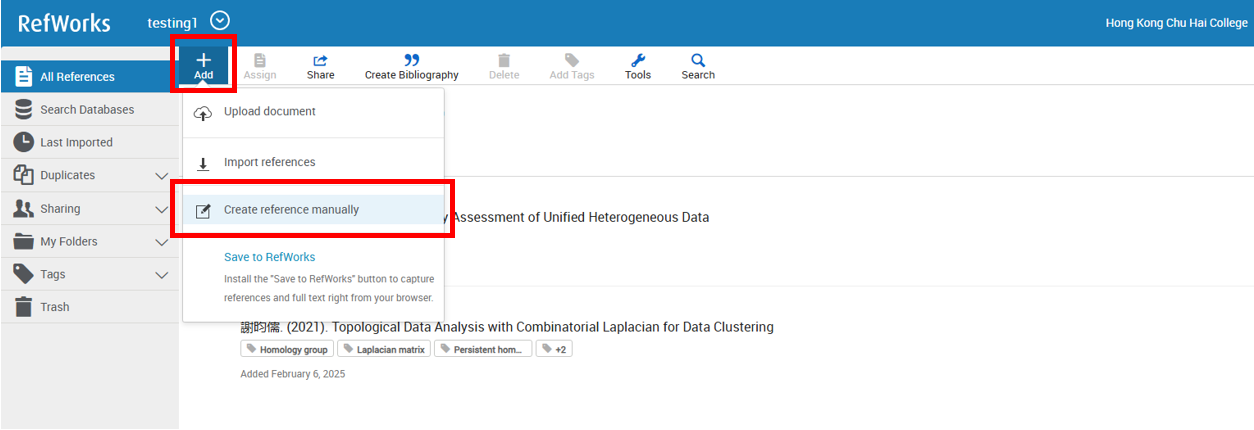
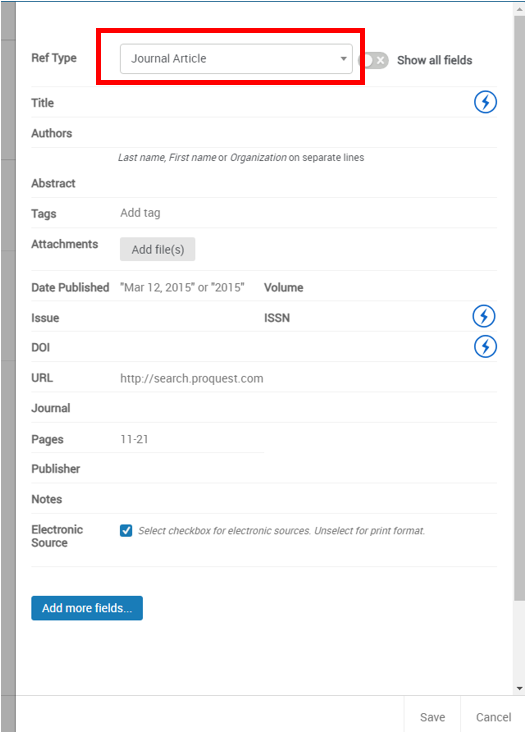
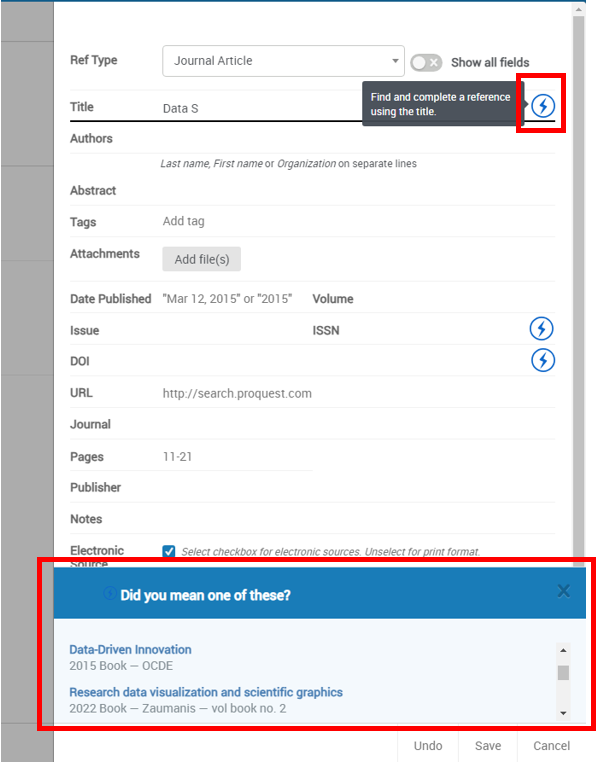
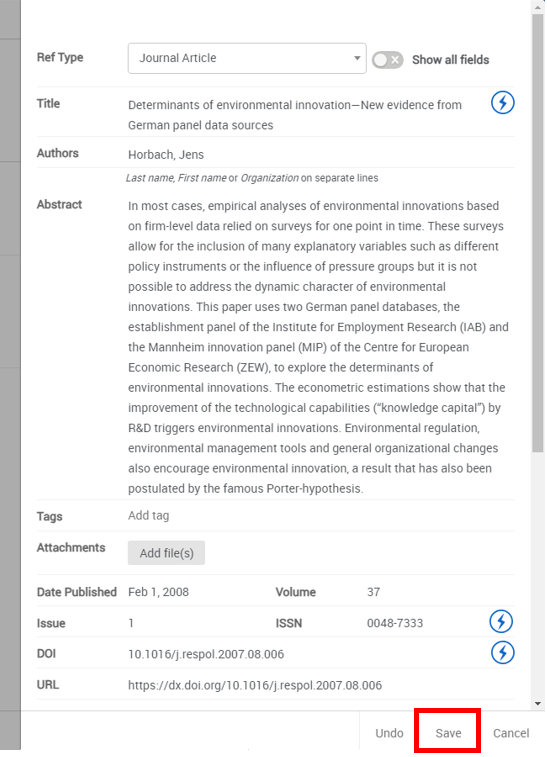

1. Perform a search in Primo, and select the Cite icon “ or the Actions icon. 在 Primo 中執行搜索,然後選擇“引用”圖標或“操作”圖標。

2. Select RefWorks. 選擇 RefWorks。
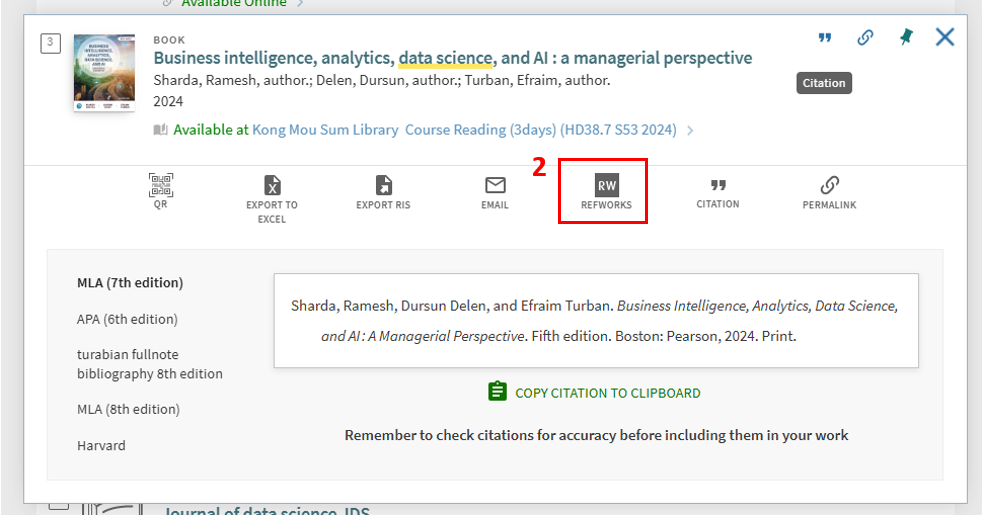
3. A new browser tab will open to RefWorks. You can continue to select the appropriate Project or Folder, and then click "Import" after the selection is completed. 新的瀏覽器標籤將開啟 RefWorks。你可以繼續選擇合適的 Project 或 Folder,選擇完成後點選「導入」。

If you are logged into your account, you can follow the prompts to complete the import. If you are not already logged into your RefWorks account, you must log in and then follow the import steps. 如果你已登入帳戶,你可以按照提示完成匯入。如果你尚未登入 RefWorks 帳戶,則必須登入然後按照匯入步驟操作。
4. The following message will be displayed after successful upload. 上傳成功後將顯示以下訊息。


Library Services Counter
圖書館服務櫃檯
Tel 電話:
+852 2972-7332
Email 電郵:
libinfo@chuhai.edu.hk
For more function about bibliography management, please refer to this user guide: Beiyitu Online Resource Guide
有關更多書目管理的功能,可參考此使用指南:北藝圖線上資源指南
———————————
For more information about RefWorks, please refer to the YouTube tutorial: Getting Started with RefWorks, Advanced RefWorks Features
有關 RefWorks 的更多信息,請參考此 YouTube 教程:Getting Started with RefWorks, Advanced RefWorks Features